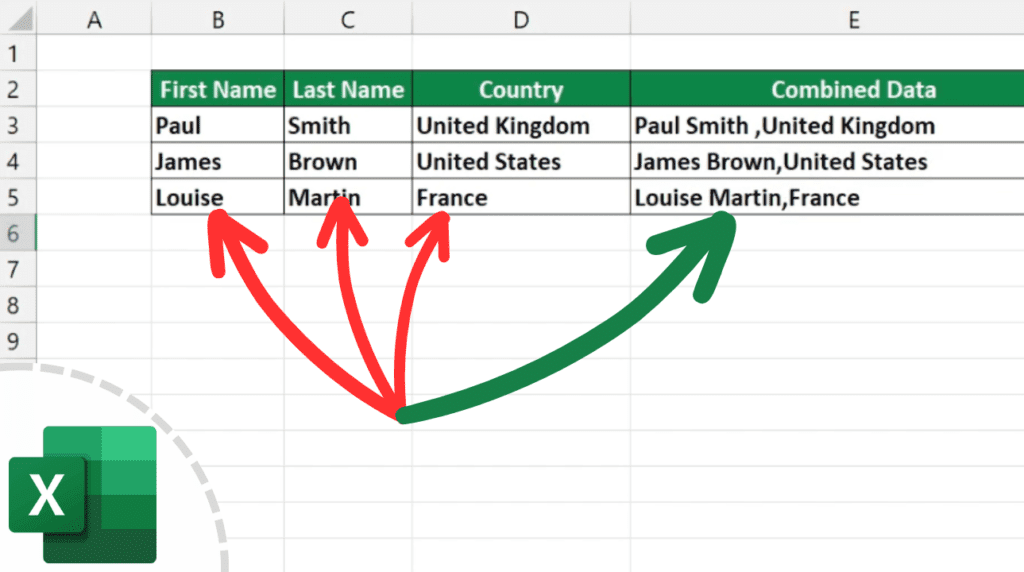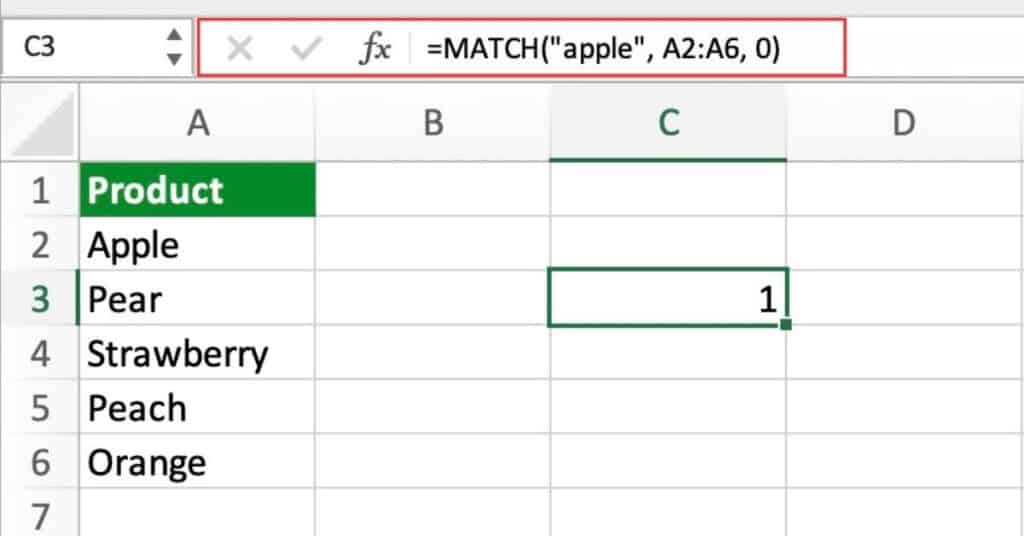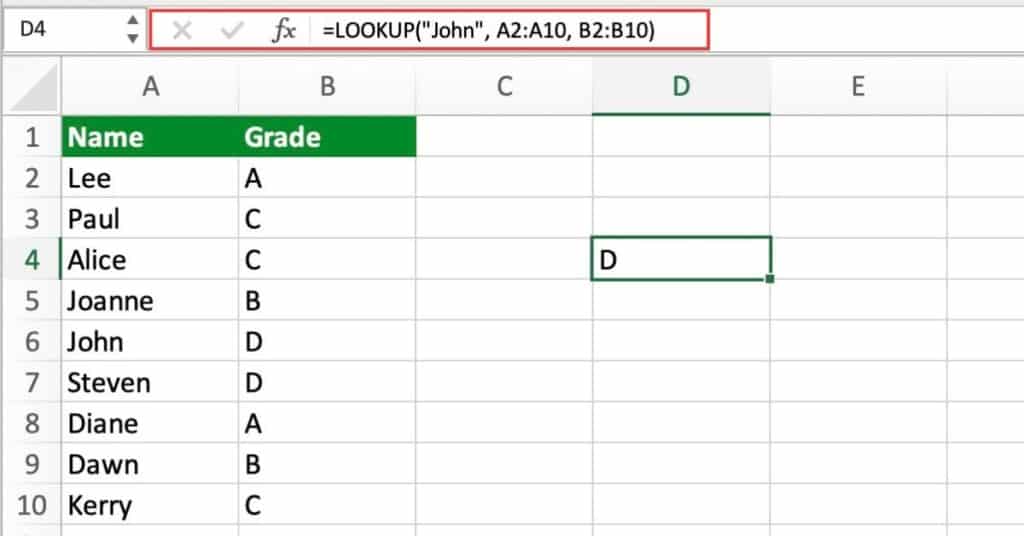Keyboard Shortcut to Delete Cells In Excel
As an Excel user, you may find yourself in a situation where you need to delete cells. Maybe you have extra data or want to remove certain cells from a spreadsheet. The good news is that Excel has a keyboard shortcut to help you quickly delete cells without having to navigate through menus. In this […]
Keyboard Shortcut to Delete Cells In Excel Read More »