Excel is a powerful tool used to manage and analyze data. While many users rely on the mouse to navigate through the interface, using keyboard shortcuts can greatly enhance your productivity. In this blog post, we’ll explore the Excel keyboard shortcut to calculate the active worksheet.
Why is this keyboard shortcut helpful?
Calculating a worksheet can be a time-consuming task, especially if you’re working with a large amount of data. By using the shortcut to calculate the active worksheet, you can quickly update your calculations without having to navigate through the Excel interface. This can save you a lot of time and effort, allowing you to focus on analyzing your data.
Keyboard Shortcut to Calculate Active Worksheet In Excel
The keyboard shortcut to calculate the active worksheet is different for Windows and Mac users.
Here’s how to use it:
For Windows:
- Select the active worksheet that you want to calculate.
- Press Shift + F9 on your keyboard.
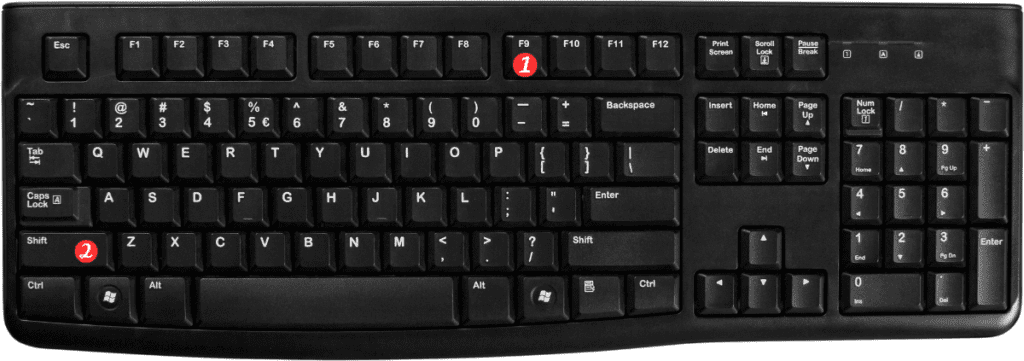
For Mac:
- Select the active worksheet that you want to calculate.
- Press Fn + Shift + F9 on your keyboard.
Points to Remember:
- The keyboard shortcut only calculates the active worksheet. If you want to calculate all worksheets in your workbook, use the keyboard shortcut F9 for Windows or Fn+F9 for Mac.
- If your calculations aren’t updating, make sure that the Calculation option is set to Automatic. You can check this by going to the Formulas tab, selecting Calculation Options, and then choosing Automatic.
- If you want to force a recalculation of all formulas in your workbook, use the keyboard shortcut Ctrl+Alt+F9 for Windows or Command+Option+F9 for Mac.
In conclusion, using keyboard shortcuts can greatly enhance your productivity when working in Excel. The keyboard shortcut to calculate the active worksheet is a quick and easy way to update your calculations without having to navigate through the Excel interface. Try it out and see how it can save you time and effort in your data analysis tasks.
