Creating a pivot chart is an effective way to visualize and analyze your data in Excel. However, constantly clicking through the ribbon can be tedious and time-consuming. That’s where Excel keyboard shortcuts come in handy. In this blog post, we’ll focus on the Keyboard Shortcut to Create Pivot Chart on Same Worksheet In Excel.
Keyboard Shortcut to Create Pivot Chart on Same Worksheet In Excel
The keyboard shortcut to create a pivot chart on the same worksheet is Alt + F1 for Windows.
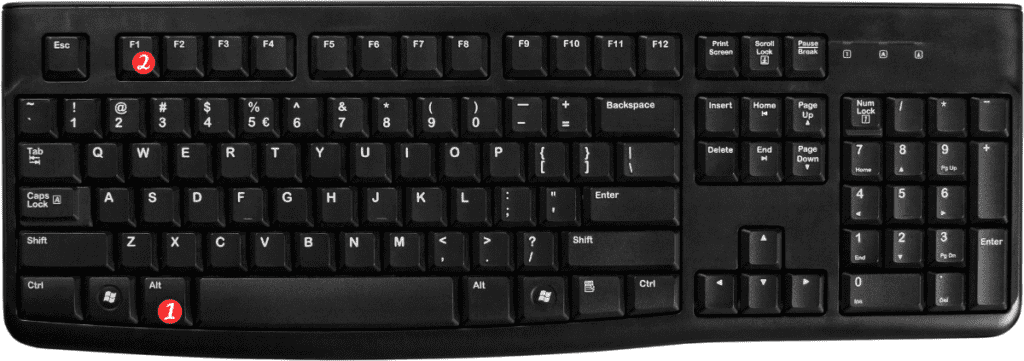
Here’s how to use it:
- Select any cell within your pivot table.
- Press the Alt + F1 keyboard shortcut.
That’s it! Excel will create a pivot chart on the same worksheet as your pivot table.
Points to Remember
- Here are a few things to keep in mind when using the keyboard shortcut to create a pivot chart on the same worksheet:
- Make sure you have a pivot table selected before using the keyboard shortcut.
- This shortcut works for Windows only; there is no built-in keyboard shortcut for Mac users to create a pivot chart on the same worksheet.
- You may need to adjust the size and location of your pivot chart to better fit your worksheet layout.
