Excel is a powerful tool that helps users to manage and organize data efficiently. One of the useful features of Excel is the ability to define names using row and column labels. However, manually defining names can be time-consuming, especially when dealing with large data sets. Thankfully, there is an Keyboard Shortcut to Define Name Using Row and Column Labels In Excel that can simplify this task.
Keyboard Shortcut to Define Name Using Row and Column Labels In Excel
The keyboard shortcut to define names using row and column labels is Ctrl + Shift + F3 for Windows and Fn + ⌃ + ⇧ + F3 for Mac.
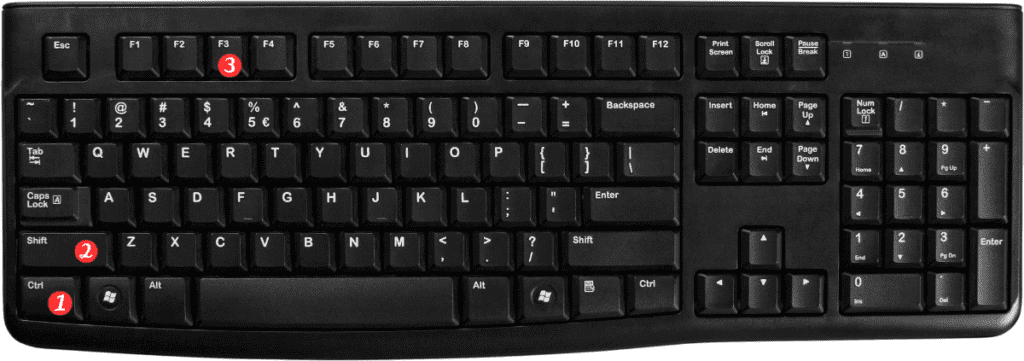
Here’s how to use this shortcut:
- Select the range of cells that contain the row and column labels you want to use for the name.
- Press Ctrl + Shift +F3 (Windows) or Fn + ⌃ + ⇧ + F3 (Mac) to open the Create Names dialog box.
- In the Create Names dialog box, select the checkbox next to “Top row” if your data has column labels, or select the checkbox next to “Left column” if your data has row labels.
- Click OK to define the name.
Points to Remember:
- Defining names using row and column labels can help you to manage and organize large data sets more efficiently.
- Using keyboard shortcuts can save you time and improve your productivity when working with Excel.
- The keyboard shortcut to define names using row and column labels is CtrlShiftF3 for Windows and Fn⌃⇧F3 for Mac.
- Be sure to select the correct checkbox in the Create Names dialog box based on whether your data has column labels or row labels.
