Excel is a powerful tool used by many professionals to manage data, perform calculations, and create reports. One of the most commonly used features in Excel is the Find and Replace tool, which helps users quickly locate and replace data within a spreadsheet. In this blog post, we will discuss how to access the Find and Replace tool using an Excel keyboard shortcut.
To display the Find and Replace dialog box in Excel, you can use the following Keyboard Shortcut to Display Find and Replace In Excel:
- Windows: Ctrl + F
- Mac: ⌘ + F
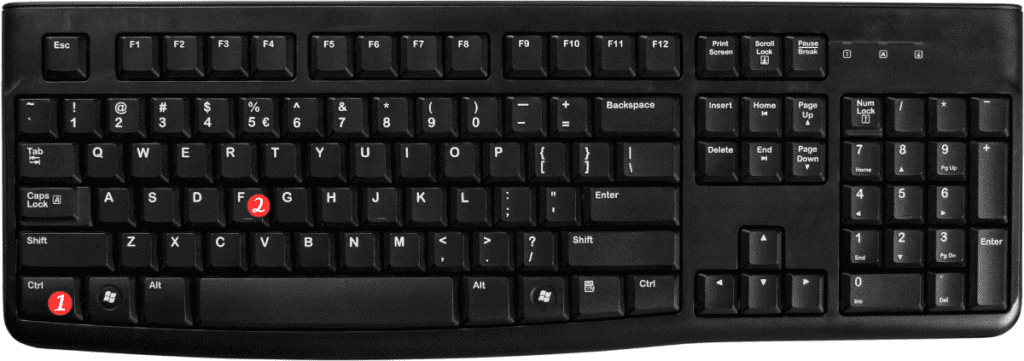
Here’s how to use the shortcut to access the Find and Replace tool in Excel:
- Open an Excel spreadsheet.
- Press the keyboard shortcut Ctrl + F (Windows) or ⌘ + F (Mac).
- The Find and Replace dialog box will appear.
- Enter the text or values you want to find and replace in the appropriate fields.
- Choose whether you want to search within the current sheet or the entire workbook.
- Click “Find Next” to locate the first occurrence of the text or value you want to replace.
- Choose “Replace” to replace the text or value, or “Replace All” to replace all instances of the text or value.
Points to Remember:
- The Find and Replace dialog box is a powerful tool that can help you quickly locate and replace data within an Excel spreadsheet.
- The keyboard shortcut to access the Find and Replace tool is Ctrl + F for Windows and ⌘ + F for Mac.
- You can use the Find and Replace tool to locate and replace text or values within a single sheet. Or across an entire workbook.
- The Find and Replace dialog box provides options for finding and replacing data, including options to search for specific formats, match case, and find cells that contain specific types of data, such as formulas or comments.
