Excel is a powerful tool used for data analysis, reporting, and calculations. Using keyboard shortcuts in Excel can help you save time and increase your productivity. In this blog post, we will discuss the keyboard shortcut to extend the selection by one cell down in Excel.
Keyboard Shortcut to Extend Selection by One Cell Down In Excel
The keyboard shortcut to extend the selection by one cell down in Excel is Shift + ↓ for Windows and ⇧ + ↓ for Mac.
This shortcut is very helpful when you need to select a large range of cells quickly without using the mouse.
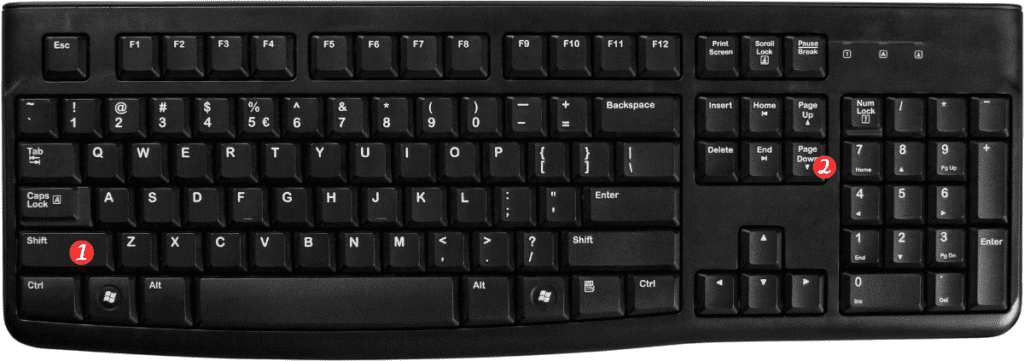
Here’s how to use the shortcut to extend the selection by one cell down in Excel:
- Select the cell from which you want to start the selection.
- Press and hold the Shift key.
- While holding the Shift key, press the ↓ key once.
- Release the Shift key.
- The selection will be extended by one cell down.
Points to Remember:
- The keyboard shortcut to extend the selection by one cell down works only in the cell-selection mode.
- If you want to select a larger range of cells, you can keep pressing the ↓ key while holding the Shift key to extend the selection.
- You can also use the keyboard shortcut Ctrl + Shift + ↓ for Windows or ⌃ + ⇧ + ↓ for Mac to select all the cells from the current selection to the last cell of the column.
Using keyboard shortcuts in Excel can save you time and make you more productive. By learning the keyboard shortcuts for frequently used commands, you can work more efficiently and accomplish more in less time.
