Excel is a powerful tool for data analysis, but sometimes working with multiple workbooks can be challenging, especially when you need to switch between them quickly. That’s where Excel keyboard shortcuts come in handy. In this post, we’ll focus on the keyboard shortcut to go to the next workbook in Excel.
Keyboard Shortcut to Go to Next Workbook In Excel
The keyboard shortcut to go to the next workbook in Excel is Ctrl + Tab for Windows and ⌘ + ` for Mac.
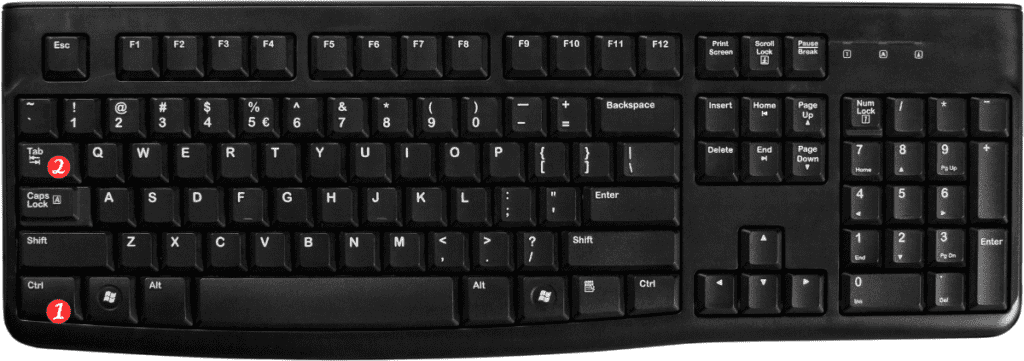
Here’s how to use it:
- Press and hold the Ctrl key on Windows or the ⌘ (Command) key on Mac.
- While holding the Ctrl or ⌘ key, press the Tab key. This will switch you to the next workbook in the list of open workbooks.
Points to Remember:
- You can also use the Ctrl + Shift + Tab keyboard shortcut on Windows or ⌘ + Shift + ` on Mac to go to the previous workbook in the list of open workbooks.
- If you have a lot of workbooks open, you can use the Alt+Tab keyboard shortcut on Windows or ⌘Tab on Mac to switch between all open applications, including Excel workbooks.
- You can customize keyboard shortcuts in Excel to match your preferences. Go to File > Options > Customize Ribbon > Customize Shortcuts to access the Customize Keyboard dialog box. In this dialog box, you can search for and customize keyboard shortcuts for Excel commands.
