Excel is a powerful tool used for managing and analyzing data. One useful feature is the ability to insert the current date or time into a cell. This can be helpful for tracking when data was entered or for creating timestamps. In this blog post, we will focus on the keyboard shortcuts to insert the current time in Excel.
Keyboard Shortcut to Insert Current Time In Excel
The keyboard shortcut to insert the current time in Excel is:
- For Windows: Ctrl + Shift +
- For Mac: ⌘ + ;
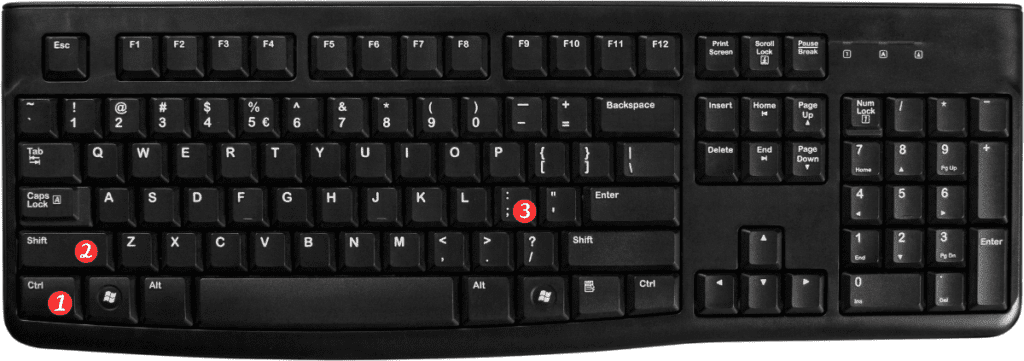
How to Use the Keyboard Shortcut:
To insert the current time into a cell using the keyboard shortcut:
- Click on the cell where you want to insert the current time.
- Press the keyboard shortcut Ctrl + Shift + for Windows or ⌘ + ; for Mac.
- The current time will be inserted into the cell.
Points to Remember:
- The current time will be inserted as a static value, meaning it will not update automatically as time passes.
- The keyboard shortcut inserts the time in the default time format for your computer’s regional settings. To change the format, you can right-click the cell, select “Format Cells”, and choose a custom time format.
- If you want to insert the current date and time, you can use the keyboard shortcut Ctrl + ; (Windows) or ⌘ + ; (Mac).
