As someone who works with Excel frequently, you probably know how useful keyboard shortcuts can be for saving time and increasing efficiency. One essential shortcut for anyone working with data is the Paste Values shortcut. This shortcut can help you quickly and easily copy and paste data without formatting or formulas, which can be particularly helpful when working with large datasets.
Keyboard Shortcut to Paste Values In Excel
To use the Paste Values keyboard shortcut in Excel, follow these simple steps:
- First, select the cell or range of cells that you want to copy.
- Press Ctrl + C on a Windows computer or ⌘ + C on a Mac to copy the selected cell(s) to the clipboard.
- Next, select the cell(s) where you want to paste the values.
- Press Ctrl + Shift + V on a Windows computer or ⌘ + ⌃ + V, V on a Mac to paste the copied values into the selected cell(s) without any formatting or formulas.
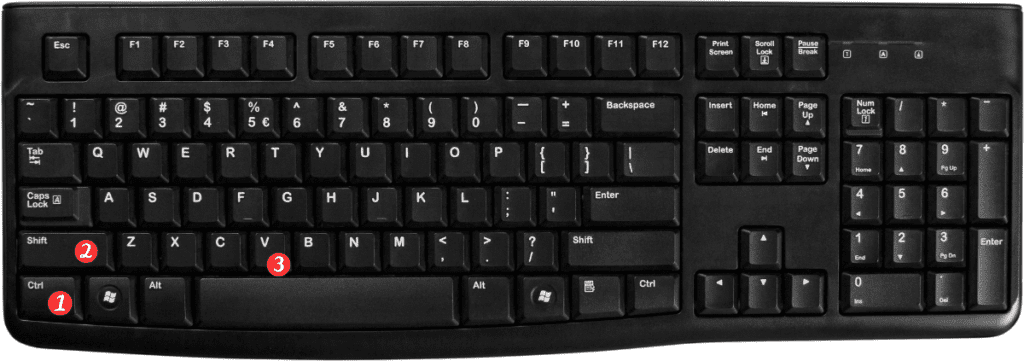
That’s it!
With just a few quick keystrokes, you can copy and paste data without any unwanted formatting or formulas.
Here are a few additional points to keep in mind about the Paste Values keyboard shortcut in Excel:
- This shortcut is particularly useful when you want to copy data from one area of a spreadsheet to another without changing the formatting or calculations associated with that data.
- You can also access the Paste Values command through the Excel ribbon by selecting Home > Paste > Paste Special > Values.
- On a Windows computer, you can use the shortcut Alt + E + S + V to open the Paste Special dialog box and then select the Values option.
- On a Mac, you can use the shortcut ⌘ + ⌥ + V to open the Paste Special dialog box and then select the Values option.
In summary, the Paste Values keyboard shortcut is a simple yet powerful tool that can save you time and increase your productivity when working with Excel. By using this shortcut, you can quickly and easily copy and paste data without any unwanted formatting or formulas, allowing you to focus on the important task of analyzing and interpreting your data.
