Excel is a powerful tool for organizing and analyzing data. One of the most helpful features of Excel is the ability to create and use named ranges. These ranges allow you to refer to specific cells or groups of cells by a name rather than a cell reference, which can make your formulas and functions easier to read and understand. However, sometimes it can be difficult to remember the names you’ve given to various ranges. That’s where the Select Name box comes in handy. In this post, we’ll discuss the keyboard shortcut for accessing the Select Name box in Excel.
Keyboard Shortcut to Select Name Box In Excel
Excel keyboard shortcut: Alt + F3 for Windows and ⌃ + ⇧ + G for Mac
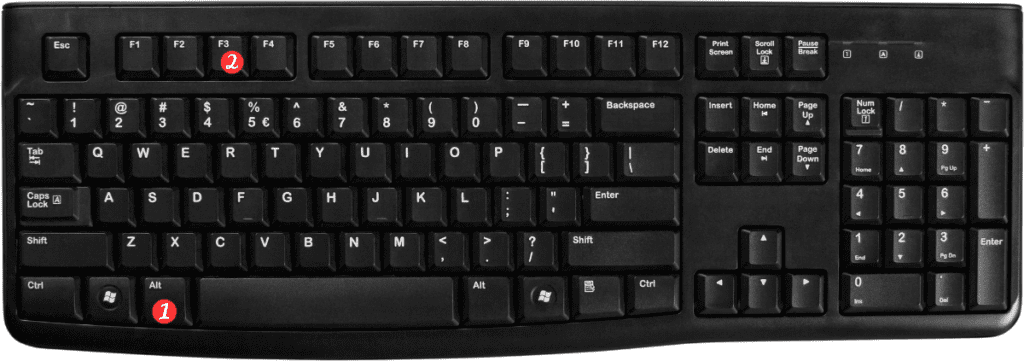
To use the Select Name box in Excel, simply follow these steps:
- Press the Alt key and the F3 key at the same time (Windows) or the ⌃⇧G keys (Mac).
- The Select Name dialog box will appear.
- Select the name you want to use in your formula or function.
- Click OK.
That’s it! You can now use the selected name in your formula or function.
Points to remember:
- The Select Name box can be a helpful tool for working with named ranges in Excel.
- Using the keyboard shortcut Alt+F3 (Windows) or ⌃⇧G (Mac) can save you time and make it easier to access the Select Name box.
- When working with large or complex spreadsheets, using named ranges can help make your formulas and functions more readable and easier to understand.
