Saving your Excel workbook regularly is crucial to prevent any data loss in case of unexpected events like power outages, system crashes, or accidental closures. While saving your workbook manually can be done by navigating through the ribbon, Excel provides a simple keyboard shortcut to save your workbook quickly.
Keyboard Shortcut to Save workbook In Excel
To save your workbook using a keyboard shortcut on a Windows system, simply press Ctrl + S. On a Mac, use the ⌘ + S shortcut instead.
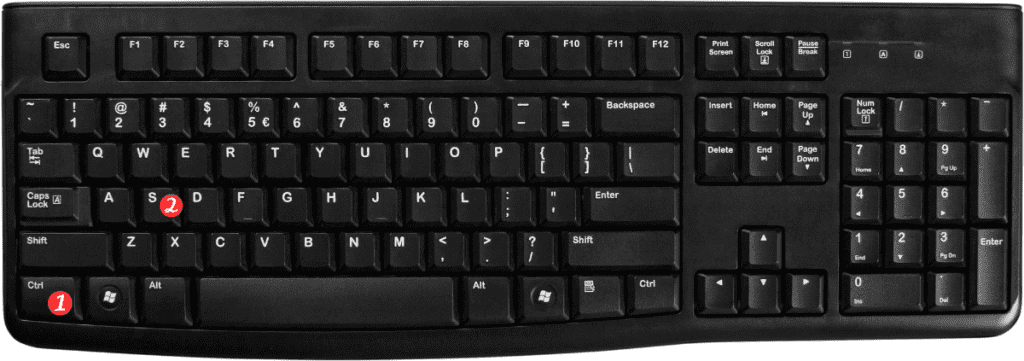
When using the shortcut, Excel will save the current workbook to its current location, overwriting any previous versions of the file.
It’s important to note that using this shortcut won’t bring up the Save As dialog box, which allows you to change the filename or save location of your workbook.
If you need to use Save As, you can either navigate to File > Save As from the ribbon or use the F12 keyboard shortcut on Windows (or ⌘ + Shift + S on Mac).
In conclusion, using the Ctrl + S (Windows) or ⌘ + S (Mac) shortcut is a quick and easy way to save your Excel workbook without the need to navigate through the ribbon.
Remember to save your work regularly to prevent any data loss, and use the Save As option if you need to change the filename or save location of your workbook.

Pingback: Keyboard Shortcut to Save as In Excel - Sheet Leveller